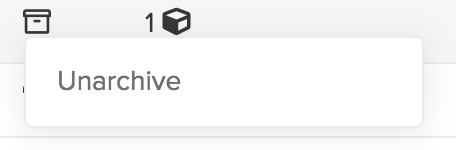Multiple files can be selected by using checkboxes, downloaded for offline archiving outside SignSpace and then marked as archived.
Once you select at least one file, Download and Archive action links will appear. Clicking Download will initiate a download of a .zip archive.

Clicking Archive will open a context menu. Select Mark as manually archived and an Archive icon to the Archived column will be added.
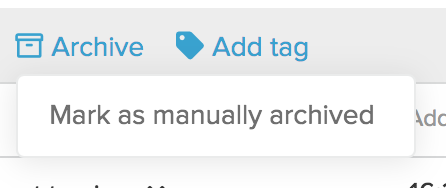
The blue clock over the Archive icon indicates that these files were archived recently - the blue clock will disappear the next day.

Mouseover on the Archived icon shows who and when marked this file archived.
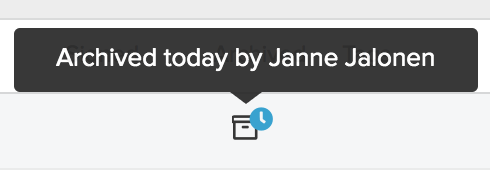
To unarchive the file, click on the Archived icon and select Unarchive from the context menu. The Archived icon will be removed.