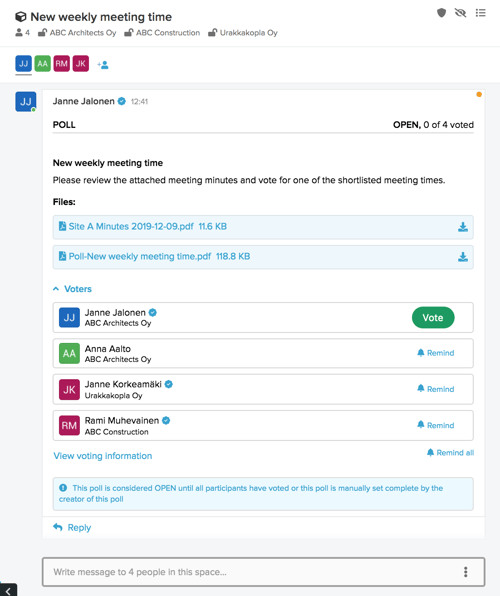To create a poll in a new space, click + New button and choose Poll.
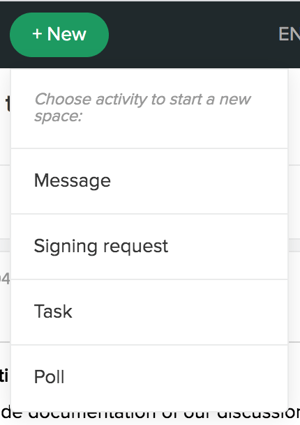
A new poll form is opened.
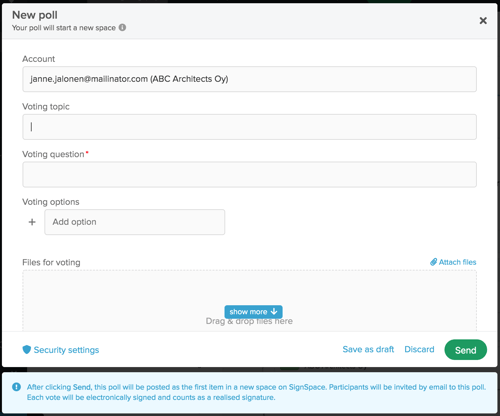
Your currently selected account is indicated in the Account field. The Voting topic field will be used as the poll title and the new space title. You may change the space title later if needed. Voting question is the main question that will be displayed in the voting interface above the available voting options. Voting options provide available choices for voters - the inputs can contain words, numbers or other symbols as needed by the voting context. More voting options are added by clicking Enter when focused on the input field or by clicking the + icon. You need at least two voting options (such as Yes/No) for a poll, but they can be as complex as needed, for instance:
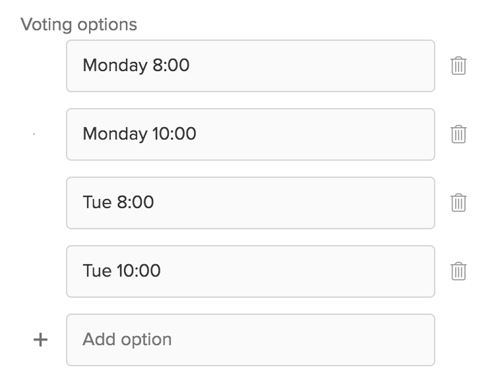
By default the voters will be allowed to choose one voting option. To enable multiple voting options, click the checkbox Allow attendees to select multiple options.
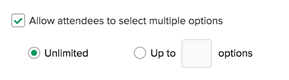
The default selection is Unlimited options. If you would like to limit the number of voting options, switch the radio button and indicate the number of options. For instance in the following example the poll voters will be allowed to select a maximum of 2 options from the list.
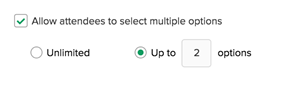
Message to voters is meant to provide general instructions to users about this poll and will be visible in the posted poll in the space. Voters will have access to the created space where they are invited to vote in the poll. Voters can be added by name (if they are SignSpace users) or email. It is possible to paste a list of comma separated emails in the voters field. If you have a very long list of voters or the information presentation requirements are very complex, Advanced voter settings and import from file modal provides more advanced options. The details of these advanced options are explained in a separate section of Poll advanced settings.
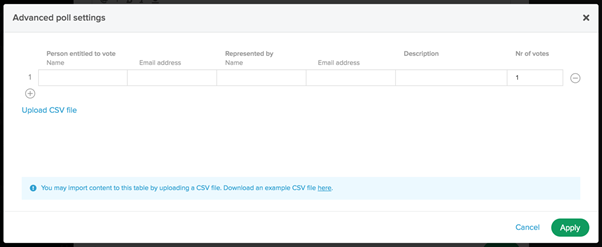
Please note! A maximum of 200 voters can be added to a poll. The more voters you add, the longer it will take to create the poll and send the invitations. For example with 100 voters, it will take about 1 minute to create the poll and send the invitation.
The poll creation form also contains some settings:
The voting method controls the visibility of the voting results.
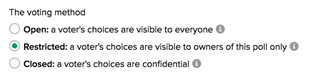
Access type controls if voters can access any other information related to the poll, for instance attachments, voting results, or SignSpace discussions in the space where the poll is posted.
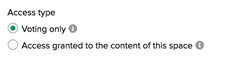
Authentication method determines if voting link is passcode protected for users who vote without registering to SignSpace.

Since this poll will create a new space, the bottom bar of the form contains a link Security settings. These settings will apply to the created space. They are fully editable at any time in the created space, and this is just a quick access to them. Clicking the link will open the following pop-up:
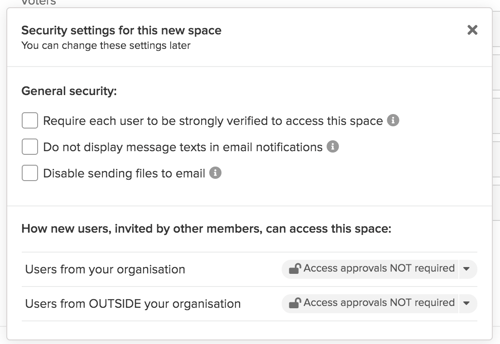
While you edit the form, the poll is not saved as a draft, so if you click X or Discard you will be asked if you agree to discard unsaved changes.
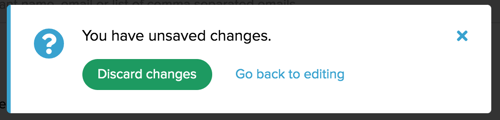
If you click Save as draft a new space will be created and the draft poll will be posted in it. However, the poll status is DRAFT and no invitations are sent to voters until you finish editing in the poll form and click Send.
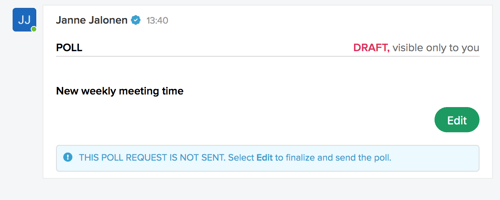
After clicking Send the poll will be posted as the first activity in the space with the OPEN status. Voters are invited and can start voting.