To register an organisation on SignSpace, you must already have a SignSpace account. Once you have registered as a personal user or are already a personal user, go to the accounts menu in the sidebar.
Select Join / Register organisation.
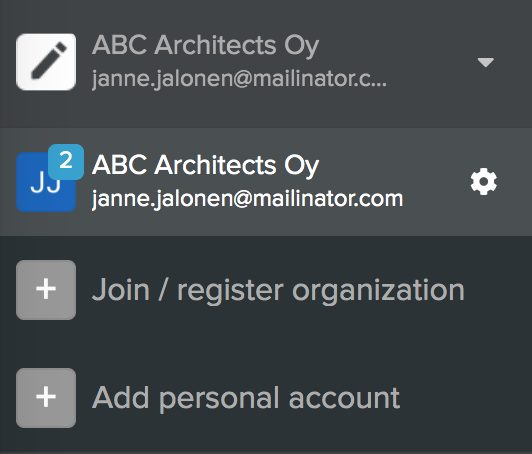
Fill in the organisation’s details and click Find organisation.
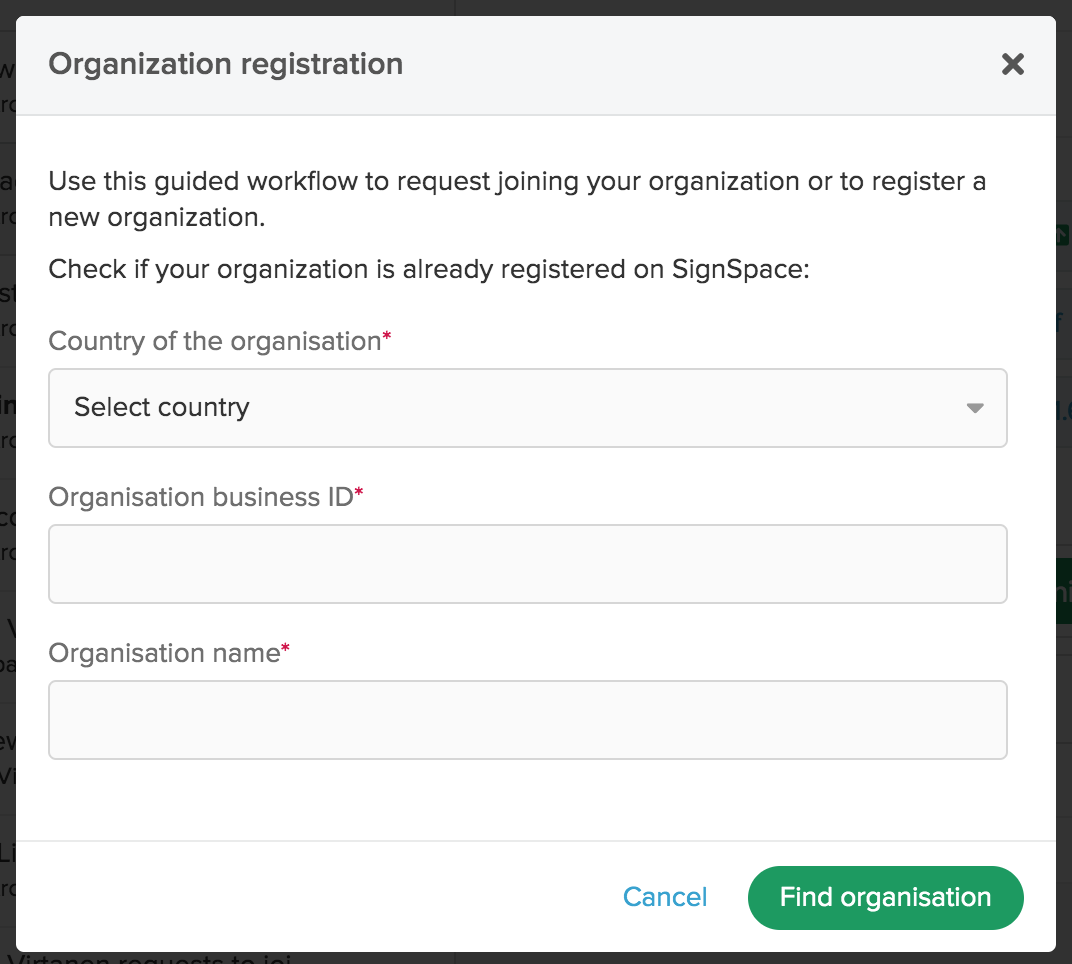
You will receive a confirmation that such organisation is not registered. Click Register organisation.
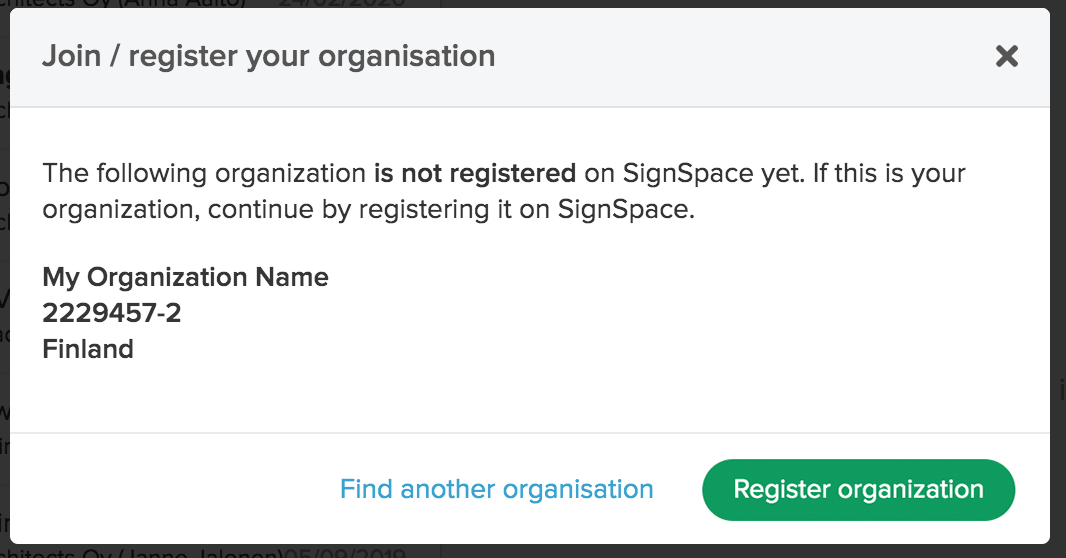
Provide the email address you would like to associate with your organisation. This email will be used for SignSpace email notifications, such as new signing requests.
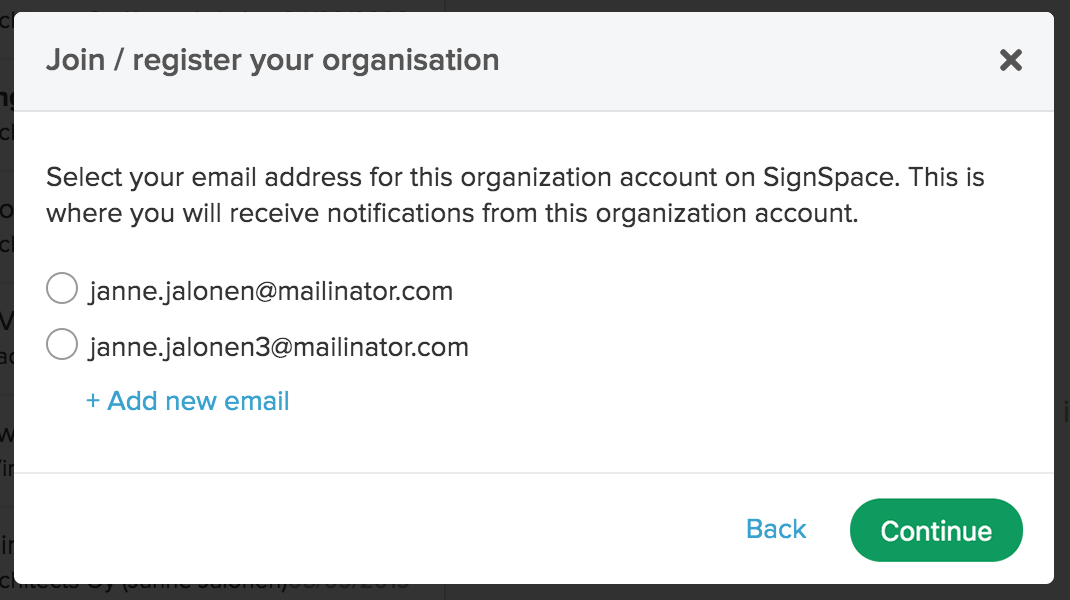
If you choose to add a new email, you will be asked to do email verification. You will receive an email message with a verification link. Go to your email inbox, click Finish registration and then you will be directed to continue this organisation registration flow.
If you choose one of the suggested emails, there are a couple of checks that the SignSpace system will do.
First, it will check if you already associated this email with another organisation account on SignSpace. In which case you might see the following notification. It means that you will be using the same email to receive email notifications from two separate organisation accounts on SignSpace, but inside SignSpace you will have a new ID so that signing requests can reach you in your newly added organisation account. The new ID is shown on the blue background. Make sure you inform your partners to use this ID and not your email when they want to connect to your new organisation account on SignSpace.
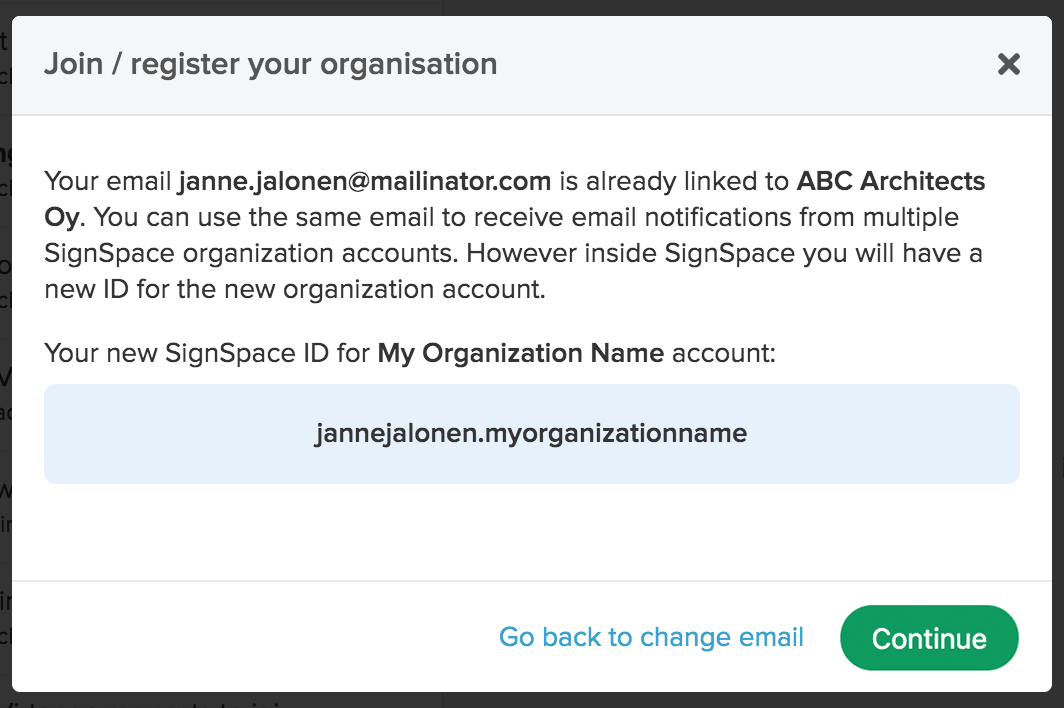
A second SignSpace check is done in case you selected a personal SignSpace account email to be connected to your new organisation account. In that case SignSpace checks if this personal account already has some content (messages, signing requests and so on). If you already have some content under your personal account, you will see this message. Choose if you would like to move the existing content to the new organisation account and click Continue.
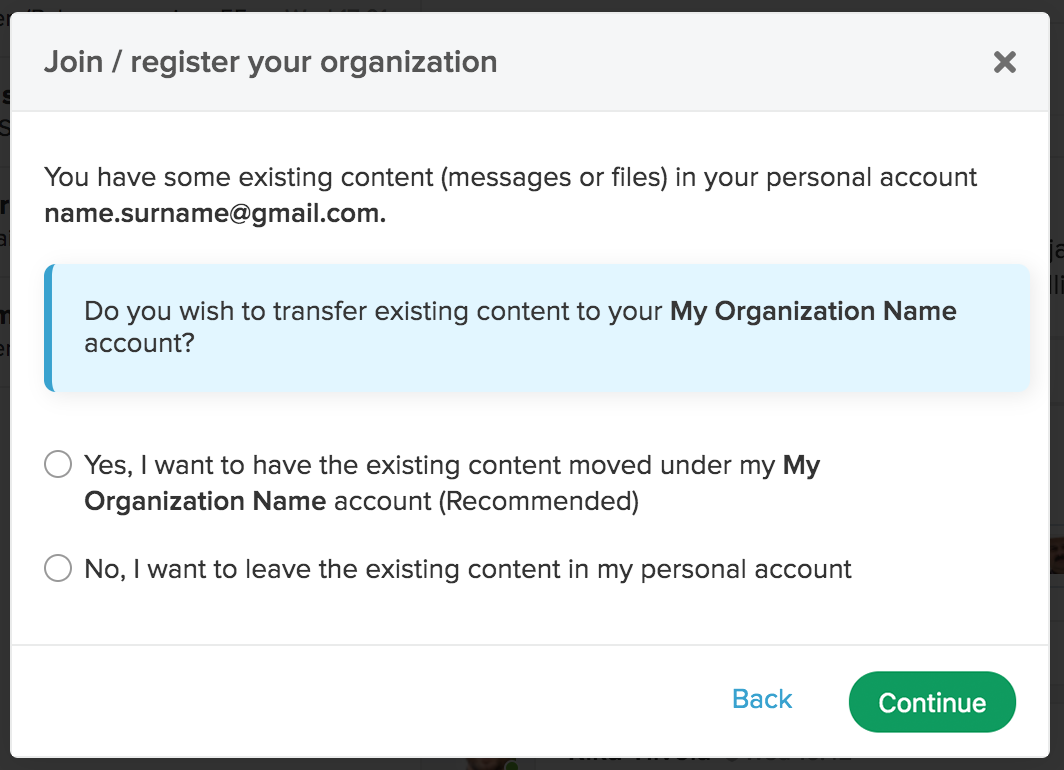
Now you are starting the organisation registration process. Accept the general terms of use and click Continue in the first step of the form.
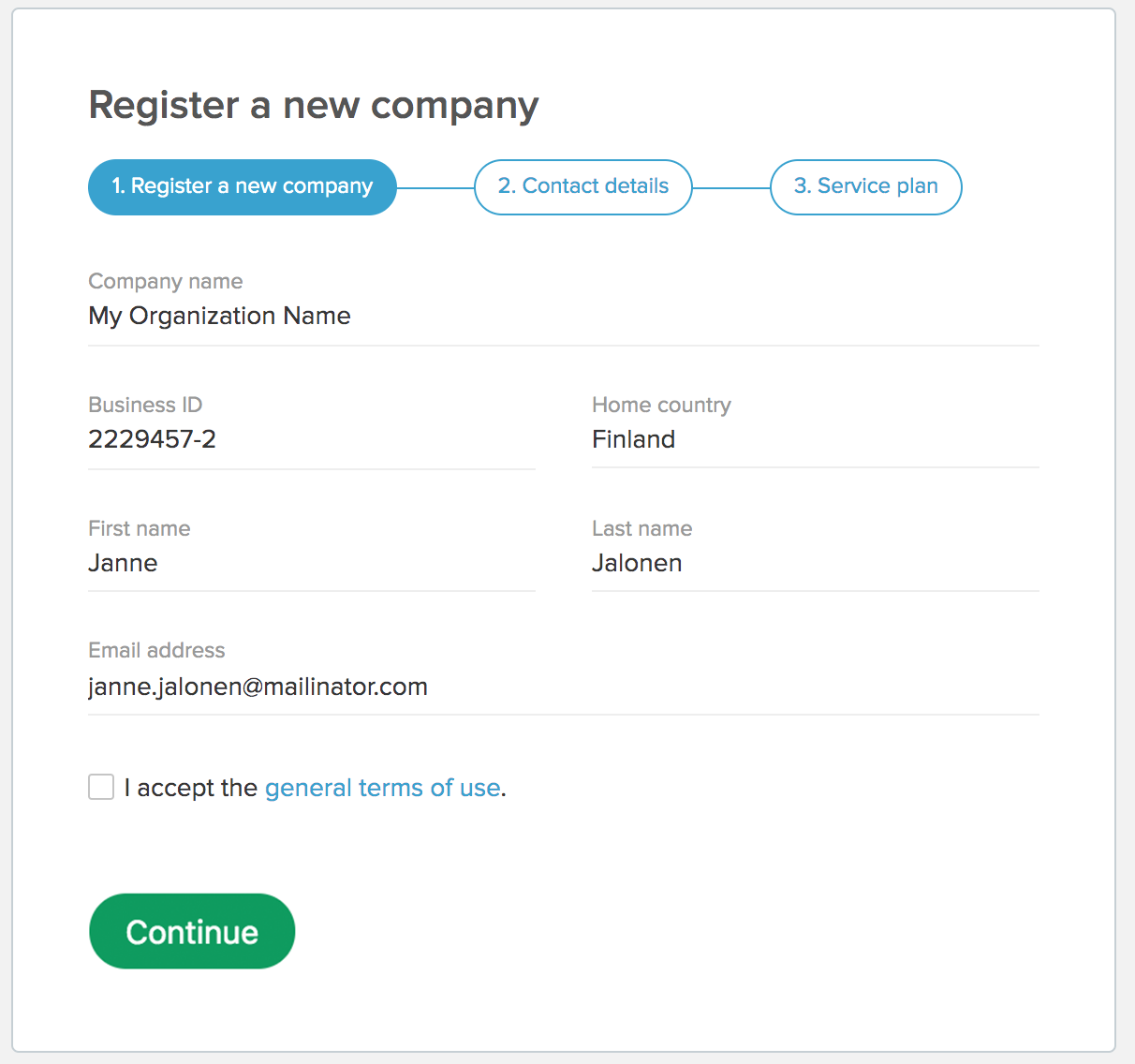
Provide your organisation contact details. Click Continue.
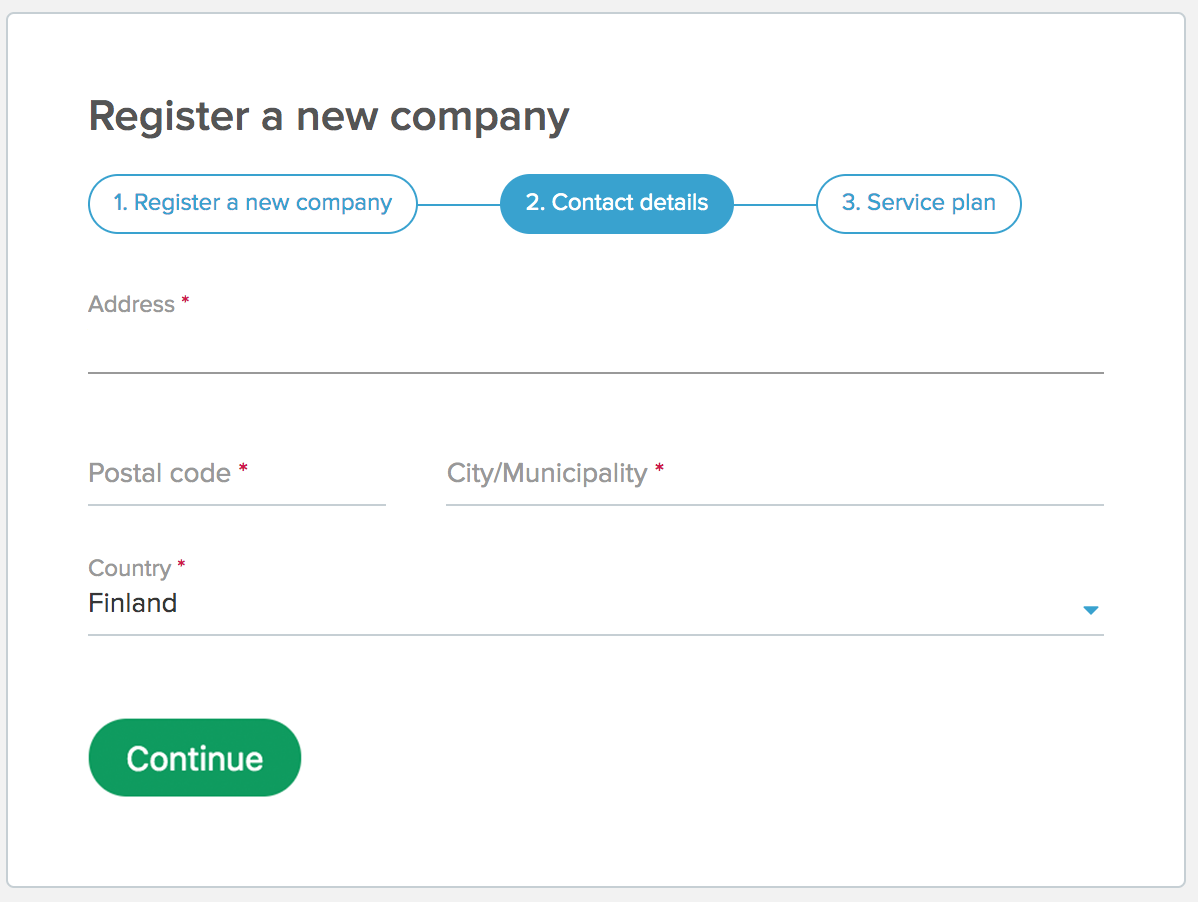
Select one of the subscriptions and review the selected plan.
Provide the invoicing details and place the order.
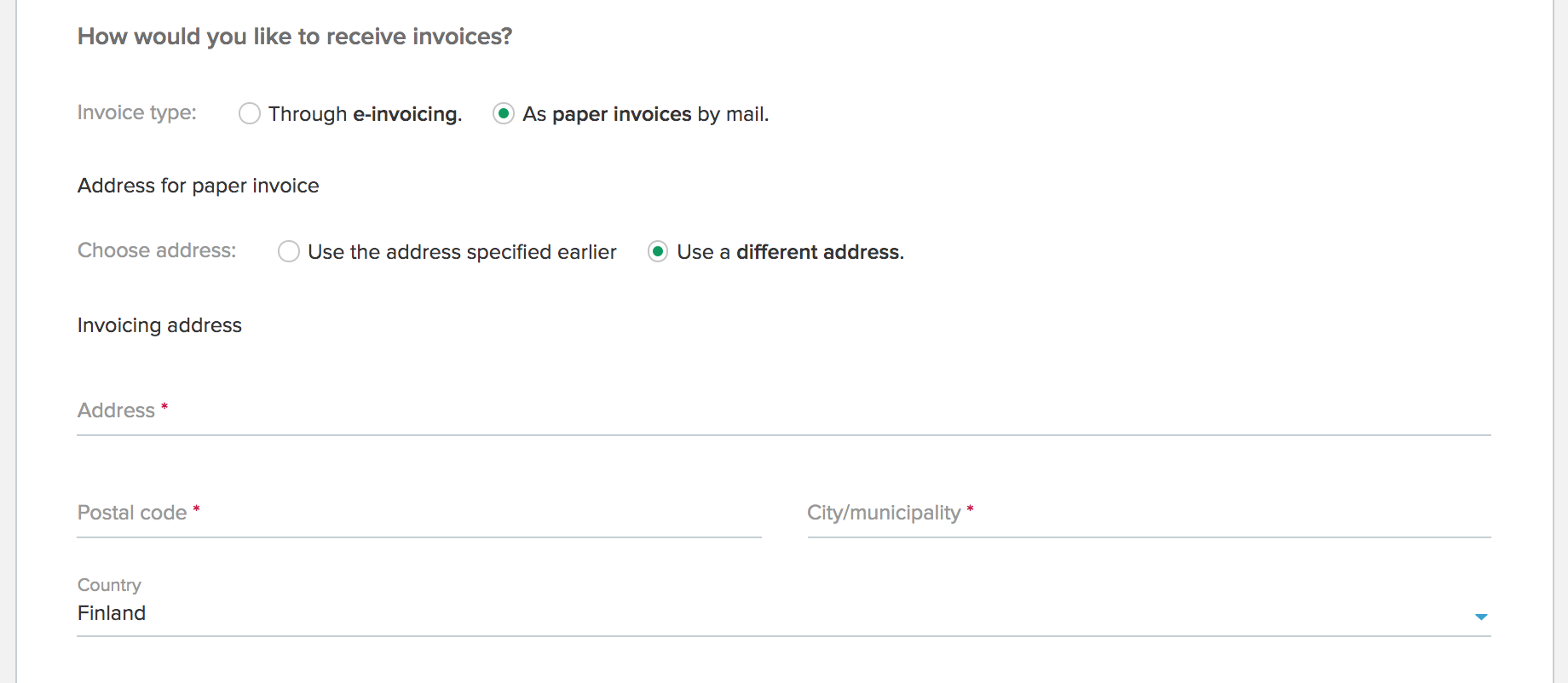
Your organisation is registered and your email is connected to the organisation account. You are the admin user of your organisation. You can invite other users to your organisation and manage the organisation account.